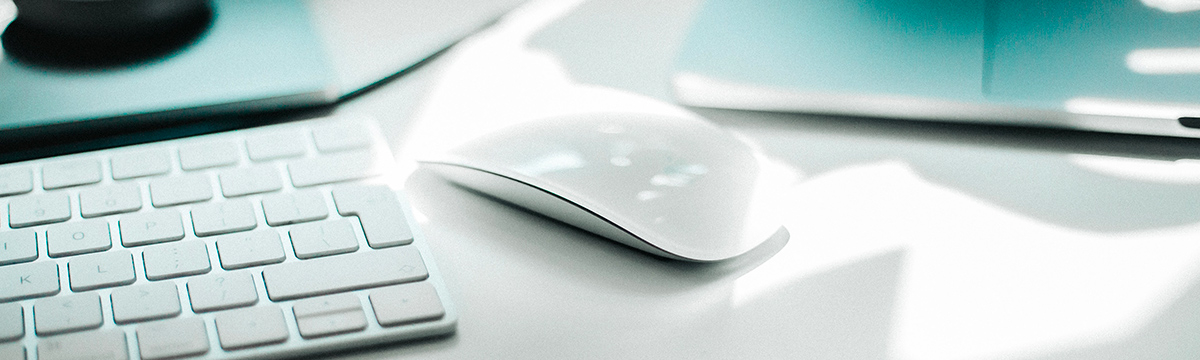Telehealth
While there is significant value to and little substitute for the intimacy of in-person therapy sessions, the coronavirus pandemic forced us all to be creative in keeping our lives on track while being proactive in reducing our exposure. Telehealth has enabled us to continue to support the well-being of individuals and families in our community by allowing us to provide therapy via live audio and video conferencing through secure, HIPAA-compliant technology platforms. Telehealth holds the same purpose as in-person traditional therapy, but can be conveniently done anywhere you have a computer or smartphone.
Notwithstanding a pandemic, Telehealth appointments can be very beneficial if getting to a traditional in-person appointment is not convenient, (e.g., you are a busy stay-at-home or working parent), or you don’t have the time to drive across town for an appointment, or you simply just don’t want to. Sessions can be set up to always be held remotely, or you may choose to have a session remotely due to a particular conflict that day, or perhaps need support urgently and do not want to wait until you can physically get to the office. Whatever the reason, as we have become more used to the use of technology in healthcare, Telehealth has become a method of providing care that will continue to be an option in the future.
What equipment do I need?
To participate in Telehealth appointments from your home, you will need one of the following devices:
- Desktop computer with a webcam, speakers, a 2.5 GHz processor, and 4 GB of RAM
- Laptop computer with built-in webcam and speakers, a 2.5 GHz processor, and 4 GB of RAM
- Tablet device with built-in webcam and speakers
- Smartphone with at least iOS 12.4 or Android 7.0 (Note: To use a smartphone, you must first download Telehealth by SimplePractice – available for iOS or Android in the app store.)
You will also need an internet connection that is at least 0.35 mbps. For optimal results, a reliable, high-speed internet connection with a bandwidth of at least 10-15 mbps will minimize connection issues and provide the best quality.
The Day of the Call
Using a desktop or laptop computer
If you plan to use a desktop or laptop, there is nothing to download prior to your appointment. Here are the steps to join:
- About 10 minutes before your appointment, you’ll receive an email appointment reminder with the link to join your call. Please note that the link to join the Telehealth call will only be in your email reminder and not in your text reminder. If you’re set up to receive text reminders, the exact time you receive your text reminder may vary based on your cell phone carrier.
- Note: If you have already consented to receiving text and/or email reminders, you will continue to receive them for Telehealth appointments as well. If you’re a new client, make sure that you’ve provided your email and or mobile phone number so that I can enable email or text appointment reminders for you.
- Click the unique link embedded in the email reminder. You may have to copy and paste the link into your web browser if clicking the link does not work. Your video call screen will now open in a new tab.
- If I have already joined the call, you will see my face on the screen. If I have not, you will see yourself.
- You will also see the Welcome prompt.
- When you are ready, type your name where it says Enter your name to join, and click Join Video Call. This will take you straight into the video call.
Using a smartphone or tablet If you plan to use a mobile device, here are the steps to join:
- Download Telehealth by SimplePractice (for iOS or Android) in the app store. About 10 minutes before your appointment, you should receive an email appointment reminder.
- Open the reminder email on your device and click the unique link. This will open the Telehealth by SimplePractice app.
- If you don’t have the app downloaded, you will be prompted to download it on your tablet or mobile device
- If I have already joined the call, you will see my face on the screen. If I have not, you will see yourself.
- When you are ready, click Join Video Call. This will take you straight into the video call.
FAQs
What should I do if I didn’t get the reminder with the link?
Contact me if you did not get the link so I can send it to you via email.
What is SimplePractice?
SimplePractice, LLC is my practice management software. SimplePractice, LLC, uses a HIPAA compliant software so your information will be securely kept.
What can I do to do improve the quality of the connection?
If you live in an area with slow internet, this can really affect the speed of your connection. Here are some basic steps that can improve the overall quality:
- Use wired Ethernet instead of wifi whenever possible. Wifi will work, but you may experience a lag and interference, which can make your video and audio choppy. If you experience a lag or interference while using Wifi, we recommend moving closer to your router. However, wired internet will give you a much smoother, more consistent experience.
- Test your internet connection speed.
- Close other programs. If you have several programs running in the background, closing them will almost certainly improve the quality. Also, make sure you’re not downloading any large files.
- Turn off your video stream. When your video is turned on, there’s more strain on your internet connection which may impact the audio quality during a Telehealth session. If your audio becomes choppy, your connection may not be strong enough to support a live video stream. Turning off your camera, may help to improve the audio quality of the call.
If you are unable to connect, please contact me as soon as possible to see if I can help you troubleshoot.
How should I prepare my space for a Telehealth appointment?
- Identify a suitable room that is quiet, private, and free of distractions.
- To keep background noise to a minimum, make sure to close any doors, shut windows, turn off the television, and keep loud pets in another room if possible. Consider hanging a “Do Not Disturb” sign on the door to avoid interruptions.
Is Telehealth private?
Just like a face-to-face appointment, your Telehealth visit will be private and confidential.
Will the appointments be recorded?
None of our appointments will ever be recorded or stored.
What if my microphone and webcam aren’t working?
When you click on your Telehealth appointment link, make sure to click Allow to enable your webcam and microphone to work with Telehealth. If you don’t see this option, click Reload the page. If that does not work, leave the session and then try to reconnect.